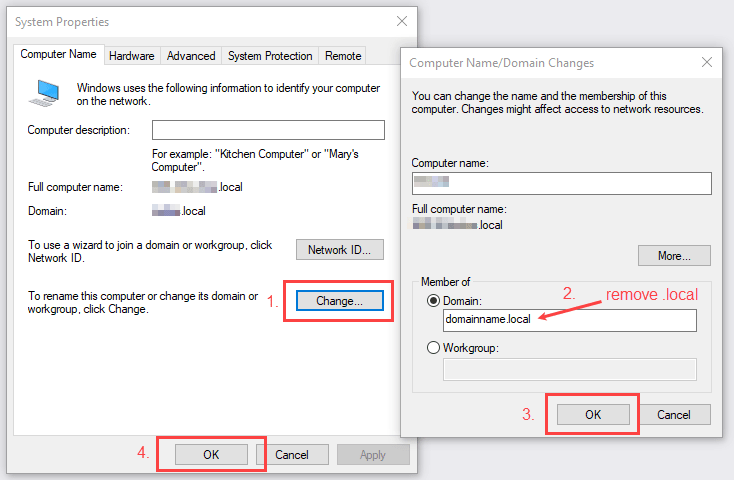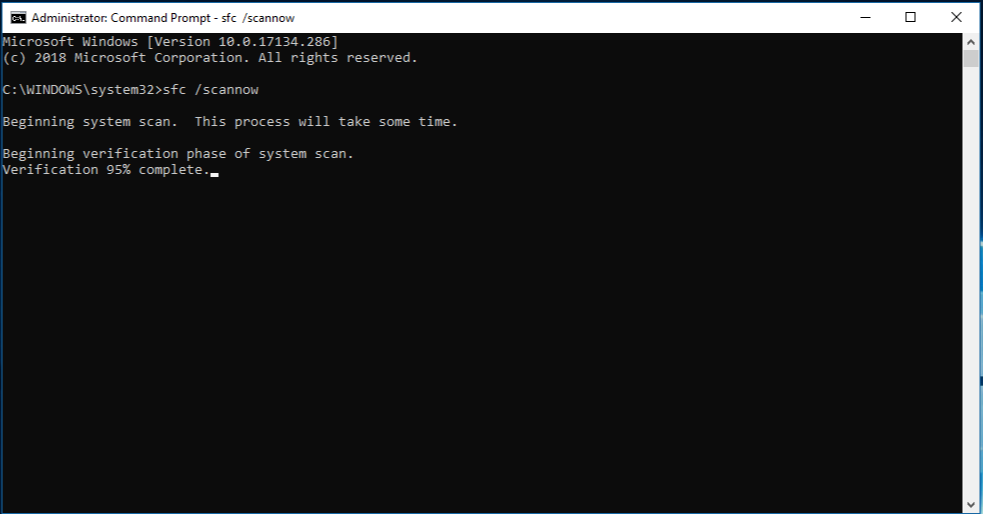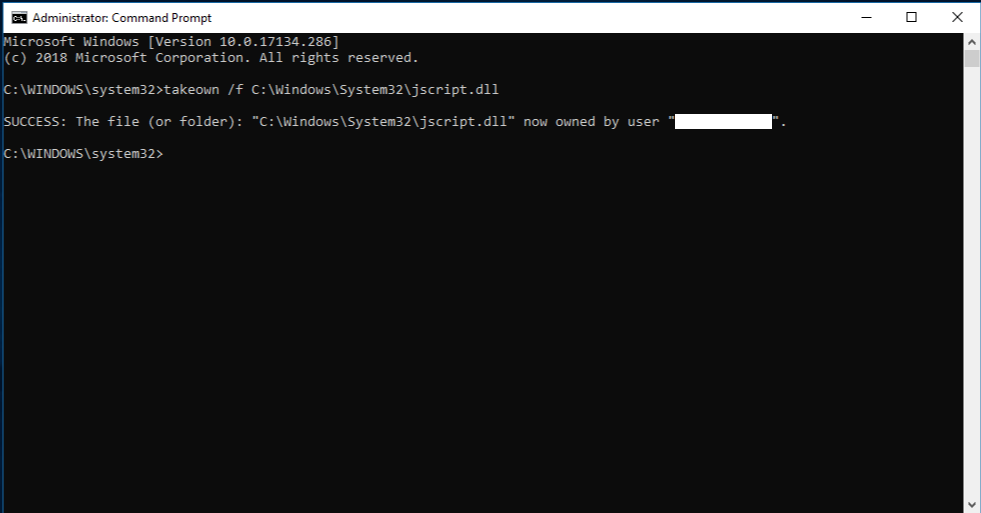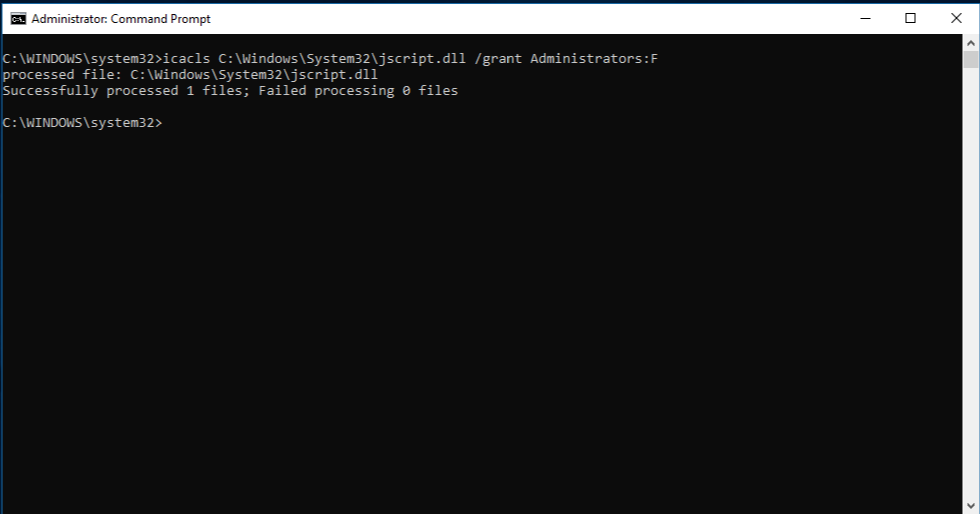Copied from Ali’s Blog (link removed because blog is now dead) for my own convenience and for the sake of knowledge redundancy.
Here is a High Level process of migrating from a server 2003 PDC to 2008R2 PDC (Or to any new windows server):
1. Configure a new server 2008 R2
2. Join to the domain
3. Run adprep /forestprep on the server 2003 PDC (This can be found in the tools directory of Server2008r2 dvd)
4. raise the Domain and forest functional levels to 2003 in Active Directory Domains & Trusts
5. Run adprep /domainprep on the server 2003 pdc
6. Run DCpromo to add it as secondary DC, make the new server a GC and DNS server
7. Move all 5 FSMO roles to the new server (See Below)
A. Schema
B. Domain Naming
C. RID
D. PDC Emulator
E. Infrastructure
8. Leave the two servers to replicate for an acceptable period.
9. Run DCpromo on the old server and demote from DC role.
A. Note that this is an important step to decommission the server properly from the network
B. If this step is skipped, the new server will still have all the traces of the old server in DNS and everywhere
C. This may cause issues down the line.
10. Once the server is gracefully decommissioned, take it off the domain
11. Shut down and remove from network.
Further details shamelessly copied from KB 324801
FSMO Roles
In a forest, there are at least five FSMO roles that are assigned to one or more domain controllers. The five FSMO roles are:
· Schema Master: The schema master domain controller controls all updates and modifications to the schema. To update the schema of a forest, you must have access to the schema master. There can be only one schema master in the whole forest.
· Domain naming master: The domain naming master domain controller controls the addition or removal of domains in the forest. There can be only one domain naming master in the whole forest.
· Infrastructure Master: The infrastructure is responsible for updating references from objects in its domain to objects in other domains. At any one time, there can be only one domain controller acting as the infrastructure master in each domain.
· Relative ID (RID) Master: The RID master is responsible for processing RID pool requests from all domain controllers in a particular domain. At any one time, there can be only one domain controller acting as the RID master in the domain.
· PDC Emulator: The PDC emulator is a domain controller that advertises itself as the primary domain controller (PDC) to workstations, member servers, and domain controllers that are running earlier versions of Windows. For example, if the domain contains computers that are not running Microsoft Windows XP Professional or Microsoft Windows 2000 client software, or if it contains Microsoft Windows NT backup domain controllers, the PDC emulator master acts as a Windows NT PDC. It is also the Domain Master Browser, and it handles password discrepancies. At any one time, there can be only one domain controller acting as the PDC emulator master in each domain in the forest.
You can transfer FSMO roles by using the Ntdsutil.exe command-line utility or by using an MMC snap-in tool. Depending on the FSMO role that you want to transfer, you can use one of the following three MMC snap-in tools:
Active Directory Schema snap-in
Active Directory Domains and Trusts snap-in
Active Directory Users and Computers snap-in
If a computer no longer exists, the role must be seized. To seize a role, use the Ntdsutil.exe utility.
For additional information about how to use the Ntdsutil.exe utility to seize FSMO roles, click the article number below to view the article in the Microsoft Knowledge Base:
255504 Using Ntdsutil.exe to Seize or Transfer the FSMO Roles to a Domain
Transfer the Schema Master Role
Use the Active Directory Schema Master snap-in to transfer the schema master role. Before you can use this snap-in, you must register the Schmmgmt.dll file.
Register Schmmgmt.dll
1. Click Start, and then click Run.
2. Type regsvr32 schmmgmt.dll in the Open box, and then click OK.
3. Click OK when you receive the message that the operation succeeded.
Transfer the Schema Master Role
1. Click Start, click Run, type mmc in the Open box, and then click OK.
2. On the File, menu click Add/Remove Snap-in.
3. Click Add.
4. Click Active Directory Schema, click Add, click Close, and then click OK.
5. In the console tree, right-click Active Directory Schema, and then click Change Domain Controller.
6. Click Specify Name, type the name of the domain controller that will be the new role holder, and then click OK.
7. In the console tree, right-click Active Directory Schema, and then click Operations Master.
8. Click Change.
9. Click OK to confirm that you want to transfer the role, and then click Close.
Transfer the Domain Naming Master Role
1. Click Start, point to Administrative Tools, and then click Active Directory Domains and Trusts.
2. Right-click Active Directory Domains and Trusts, and then click Connect to Domain Controller.
NOTE: You must perform this step if you are not on the domain controller to which you want to transfer the role. You do not have to perform this step if you are already connected to the domain controller whose role you want to transfer.
3. Do one of the following:
o In the Enter the name of another domain controller box, type the name of the domain controller that will be the new role holder, and then click OK.
-or-
o In the Or, select an available domain controller list, click the domain controller that will be the new role holder, and then click OK.
4. In the console tree, right-click Active Directory Domains and Trusts, and then click Operations Master.
5. Click Change.
6. Click OK to confirm that you want to transfer the role, and then click Close.
Transfer the RID Master, PDC Emulator, and Infrastructure Master Roles
1. Click Start, point to Administrative Tools, and then click Active Directory Users and Computers.
2. Right-click Active Directory Users and Computers, and then click Connect to Domain Controller.
NOTE: You must perform this step if you are not on the domain controller to which you want to transfer the role. You do not have to perform this step if you are already connected to the domain controller whose role you want to transfer.
3. Do one of the following:
o In the Enter the name of another domain controller box, type the name of the domain controller that will be the new role holder, and then click OK.
-or-
o In the Or, select an available domain controller list, click the domain controller that will be the new role holder, and then click OK.
4. In the console tree, right-click Active Directory Users and Computers, point to All Tasks, and then click Operations Master.
5. Click the appropriate tab for the role that you want to transfer (RID, PDC, or Infrastructure), and then click Change.
6. Click OK to confirm that you want to transfer the role, and then click Close.